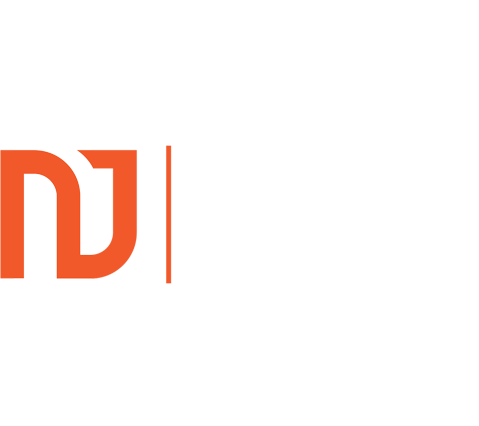So, if like me, you bought a new Logitech Brio webcam to improve your zoom and video calls, and then had the misfortune to download the Logitech G Hub to fine tune your settings, you may now be scratching your head asking “Why is My Logitech G Hub Not Opening?” Let me fix this problem […]
Marketing For Consultants
How To Make A YouTube Video Not A Short
What This Short (See What I Did There?) To Discover How To Make A YouTube Video Not A Short! Sometimes You Just Want A Video To Be A Video…. In this short video, I show you how to turn your Short into a normal, free to embed and share without dozens of shorts following on […]
Gifts For A New Business Owner
Looking for gifts for a new business owner friend or loved one? Working with so many small business owners over the years, I have delivered many gifts and heard the stories of delight that other gifts have created for the owner. On this page, I want to share with you the best business owner gifts […]
How Consultants And Coaches Attract Their Ideal Clients
How Consultants And Coaches Attract Their Ideal Clients. As a consultant, I can tell you, that there is no better feeling than having your calendar filled with your ideal prospects who are eager to discover more about working with you. When I first started my business in 2003 (grey hairs to prove it) it wasn’t […]
How To Fix Microsoft Outlook Password Popup Problem Windows 11
Are you fed up of constantly seeing the pop up below every day? Would you like to know how to get rid of it once and for all? This is how you fix the problem:
How To Promote My Business On Google For Free
Looking for advice on “How to promote my business on Google for free?”. Here are the main ways you can promote your business on Google for free! Your Website By far the easiest way to promote your business on Google for free is through your own website, especially when coupled with your Google My Business […]
Best Live Chat Software For Business Websites Lead Generation
Live chat software for business websites lead generation. Does it work, should you use it and if so, which software or which companies provide the best live chat services? In this article, I want to explain why Live Chat is so effective on a service business website. Actually, scrap that. I want to explain why […]
How To Turn Off Outlook Closed While You Had Items Open
Fed up of seeing “outlook closed while you had items open” each time you open Outlook. If so, I have another Microsoft fix to check off the ever growing list: How To Turn Off Outlook Closed While You Had Items Open this time. Every single time you close Outlook with a few read emails open, […]
How To Maximise Google Chrome Browser – Fix Google Chrome Maximise
Is your Google Chrome Maximise button greyed out and not working? Annoying, isnt it? Here I show you how to maximise Google Chrome browser by making a very quick change to your Google Chrome settings. Yes, you can fix your Google Chrome Maximise button in about 60 seconds from now! How To Maximise Google Chrome […]
Using Link Whisper To Replace Leadpages On Your Website
Recently Leadpages retired their legacy pop up editor and did not update my dozens of pop up options. It was time to find a new software provider, but I had one problem. I had hundreds of links to my leadpages pop ups across my site and I didn’t have an easy way of finding and […]
Leadpages Legacy Builder Retired – Best Alternative To Leadpages?
Leadpages Legacy Builder Retired! If you are as frustrated as I was when the Leadpages legacy builder was retired and stopped working on 1st November 2021, you need to find a replacement and find one fast! If you run a DNA Marketing Nurture business, as I do and as do coaches, consultants and most other […]
ShortPixel Image Optimiser Review And Set Up Demo
Compressing your images to speed up your website page load speed is vital both for Google (which scores your website on load speed for both SEO and Google Ads purposes) and also for your visitors. In this Shortpixel Image Optimiser Review And Set Up Demo I show you how to get this great little plugin […]
Why Live Chat Software Delivers More Enquiries For Your Services – Live Chat Demo
I am a huge fan of live chat software, the main reason being that it fits in with my ‘easy life client attraction’ mantra which I teach to all of my clients. I want clients coming to my clients easily. Live chat software, hosted by a professional company and run on your behalf 24 hours […]
Marketing Optimisation To Win New Clients For Your Business
Matthew Pinsent, 4 time Olympic Gold Medal winner, was in the final of Celebrity Masterchef when he was asked how he was coping with the pressure. “Process over product” he answered. A sports psychologist trained him and his team to focus on the process of rowing to win a race, rather than winning the race […]
How To Tag An Image In WordPress For SEO Search Engine Marketing Purposes
If you are looking to add meta tags to your images to help for SEO purposes, which is a very good thing to do, how do you do it in WordPress? This page and video is designed to show you how to add an SEO meta tag to images on your WordPress website: How to […]
Remove Social Share Buttons From Zoom Webinar Registration Pages
Whilst since the pandemic everyone has been using Zoom seemingly on a daily basis, some features are not as obvious to find as you might think. One of them is finding where to remove the social share icons or buttons that appear very prominently at the top of the Zoom Registration Pages. Anyone who wants […]
How Do Consultants Find Time To Grow Their Consultancy Business
The consultant finished another week of work. She was frustrated that she hadn’t quite achieved what she had set out to do this week but feels confident that next week will lead to her making better progress towards her goals. First things first, she needs to put together a plan and then follow it to […]
Finding Your Consulting Niche
If you do not already know which sector you are going to focus on at this stage, then this section should help you to find your niche. Why Choose A Consulting Niche? Why not just be a general consultant advising everyone about everything? Why do you need a niche for your consulting practice? Well, in […]
How To Become A Business Consultant Free Guide
Why Choose To Become A Business Consultant? If you are considering becoming a business consultant, what do you need to take into account in this process? What is a Consultant? A Consultant is described in the Oxford English dictionary as “A person qualified to give expert professional advice”. Before you panic and, if you are […]
The Best Methods Of Marketing For Consultants
What works best when it comes to marketing for consultants? If you are already a consultant or thinking of becoming one, your first major challenge is to determine exactly how you will find your first clients, or even just your first client. So where do you start when it comes to marketing your consultancy business? […]
Make Marketing Your Consultancy Business Easier
I recently met with a very good business coach for a catch up coffee. I have known him for a number of years and he is a really nice chap with excellent qualities for being a business coach/consultant (the main one being that he has run very many successful businesses). We caught up on each […]
How To Use Email Marketing To Grow Your Consulting Business
The start of this article makes it sound as though you have a choice, doesn’t it. ‘How to use email marketing to grow your consulting business‘. Mmm, I might just try that Nick, it sounds interesting. Maybe I will use email marketing, or maybe I won’t. When it comes to selling your consulting services, you […]
Best Consulting Websites | Best Consultant Websites | Consultancy
What Are The Best Consulting Websites? Which Consultancy Website Design Templates Or Layouts Work The Best? We all know now that one of the first places we all go to find any service provider is the internet, which is why it is so important that consultants get their website design right. When they do, it […]
Setting Up A Consultancy Business In The UK
If you are thinking of setting up a consultancy business in the UK, you will have a million and one thoughts and questions running through your mind. When I set up my consultancy business, I know that I did. I established my business marketing consultancy for solicitors in 2003. Since then, it has gone from […]
How To Market A Consulting Business
So you have taken the challenge on and started your own consulting business. You have already found office premises or have decided to work from home. You have bought your computer and ordered your stationery, so you are completely ready to go.m Your new telephone line is installed and you sit next to your lovely […]
Choosing Your Consulting Niche | Niche Consultancy | Niche Consultant Courses
If you are starting a consultancy business or redefining who you serve with your consulting services, choosing a consulting niche can make a huge difference to the amount you charge for your services and how successful you become. This article, a mini niche consultancy course in effect, is designed to help you choose your consulting […]
Find Consulting Clients | How To Get Consulting Clients Fast
If you are looking for help finding consulting clients, I am here to help you. I show consultants how get consulting clients fast and not just any consulting clients, but their ideal consulting clients; the ones who pay well and are a dream to work with. Read on to discover how to find consulting clients. […]
Why I Set Up My Marketing Consultancy Business
My path into consultancy.. The song goes “it’s not how you start it’s how you finish.” I disagree. It’s not even about the finishing, but instead it is all about the taking part in your business on a day to day basis to the maximum of your ability that matters the most. It is about […]
Website Monitoring Software – Know When Your Website Goes Down
One of my clients spends six figures every single month on Google Ads. We have to use website monitoring software to be certain that the site is online all of the time…. Don’t worry, this is not a typical Google Ads spend if that sum made you shudder, but the key thing to know is […]
Using Google’s Site Speed Page Test And How Important Is Website Loading Page Speed
One of THE important considerations Google makes when deciding how high up the Google Charts to list your website is how quickly your website loads. Knowing your website page loading speed is critical. Here is how to use Google’s site speed page test to discover this. Google figures, correctly so in my impatient opinion, that […]
The quickest way to get more clients if you are using Google Ads?
Question. What is the quickest way to get more clients if you are using Google Ads? Answer. Improve your landing pages (this is the page you direct your advertisers to when they click on your Google Ads). Every time I take over a Google Ads campaign for a business owner, I ask them how much […]
The Most Vital Number For Google Ads To Work!
It’s all about the numbers with Google Ads. If you have the right volume of clicks coming from your Google Ads camp Google Ads is ALL about the numbers. A lot of business owners who have only recently started a Google Ads campaign come to me as a specialist PPC consultant and explain that it […]
Move From One To One To One To Many Coaching Consulting
One to one coaching or consulting is brilliant for launching a consulting or coaching business. You are able to dive deep into your client challenges and solve many of them quickly. However, there comes a time when you reach capacity and possibly exhaustion and you need to move from one to one to one to […]
Growing A Consulting Business | How To Grow A Consulting Business
Growing Your Consulting Business/ How To Grow A Consulting Business How do you grow a consulting business the easy way and the sustainable way to ensure that your consulting business grows consistently? The purpose of this guide is to show you precisely how to do this by getting clients to come to you when they […]
Google Website Not Secure HTTPS Warning And What To Do About It
If you spend any time browsing the internet, sooner or later you are likely to come across a website that displays the Google Website Not Secure warning message in the URL address bar as shown in the image below: If this is how your website is currently displaying in the address bar you need to […]
What Every Business Coach, Consultant & Mentor Must Offer On Their Website
I frequently visit many business coach and business consultant websites as part of my research before having a Business Growth Strategy Call with them. I am often staggered that they do not include the one marketing element which is critical to making their website produce new clients for them. If I were a prospect and […]
Why Email Marketing Beats Facebook Marketing Every Time..
I had some great responses to my question about why people have not yet started generating easy client instructions and referrals by using email marketing consistently. This first one is a good one that I have heard at least 100 times before, so I am going to start with that: “I haven’t started using email […]
Improve Your Email Marketing Subject Lines With This Tip
I have always been about taking action rather than talking about it. Sadly, I know from my time in a mastermind group with many business owners just last week that this trait of mine to get on and take action is far from normal. I have heard the same people talk about doing the same […]
Within four months I have an email list of 1,000 people
I keep telling you that email marketing is fantastic for your business, but nothing speaks louder than people already doing it, so here are a couple of comments from real business owners about email marketing and what it has done for them. These are solicitors too, a more sceptical bunch you will not find. If […]
Steve Jobs’ advice to help you grow your business
It is undeniable that Steve Jobs was a business genius. He twice made Apple great and it isn’t doing so badly today even though he is no longer with us. When he came back to Apple he famously cut a lot of products from their offering and the company soon became profitable again. He said […]
Grabbing your prospects undivided attention
I gave you some reasons last week why it is so absolutely vital that you have an email list and that you communicate with it consistently. I have some good business friends who asked me for advice about how to arrange their new book launch. I started off by telling them to grow their email […]
This increases the value of your business when you sell it!
What is this mysterious thing that increases the value of your business when you sell it? When I reveal it, don’t dismiss this as it is based on cold, hard evidence. I have worked closely with people that buy and sell business for a number of years, and they all say the same thing. The […]
How To Sell Your Consultancy Services For The First Time
I have spoken with a lot of consultants recently who have everything that they need to sell their consultancy services. They have great expertise, they know the way to deliver value to their clients through their intellectual property, systems and processes, but they just can’t, won’t or haven’t managed to sell any of their consultancy […]
Why I hate faceboook, funnels and false marketing for experts
When I see people advertising on facebook, generally my skin starts to crawl. Their usual formula is facebook advertisement offering something that promises me maximum returns with no effort (the false marketing) and then puts me into a funnel where they try and sell me hard onto whatever they are offering. It really does make […]
Marketing For Consultants – How To Win Consultancy Clients
Do you run a consultancy business? Would you like to know how I found enough consulting clients to grow my six figure consultancy business so that you can copy my plan and grow your own consultancy business; fast? Would you like to know how to set up systems that get you new consultancy clients, allowing […]