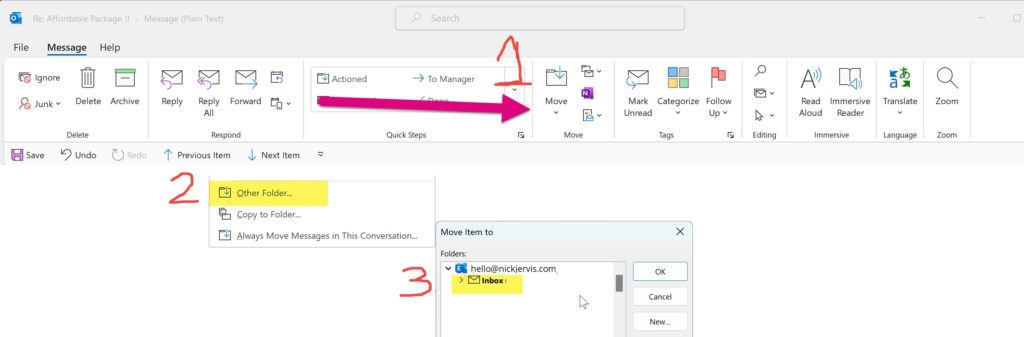Sometimes emails from someone you have been receiving emails from for a long time without ever having a problem start going into junk. In this email I show you “How to stop emails going into junk Outlook”.
1. Head To Junk In Outlook
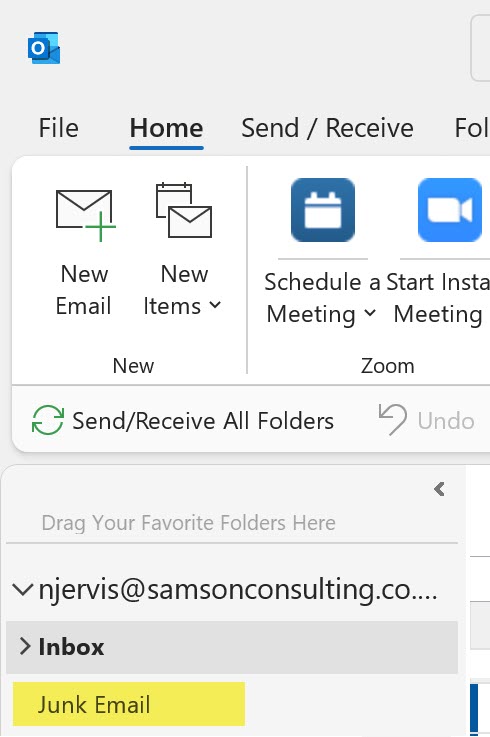
2. Find the email that you want to save from the junk folder in Outlook
Next, you need to find an email from the person who you want to stop their emails from going into junk.
There are two ways to do this (to save you scrolling past the millions of emails offering you ‘affordable website design/seo etc’..
i. Search For Their Name Or Email Address Using The Search Folder
When in the junk email folder in outlook, use the search facility at the top of the page and shown in the image below to find the email you are looking for:

ii. Sort the junk emails by senders name by clicking on the name field.
Whilst in the junk folder, simply click on the word “From” in the Outlook header column as shown below, which will instantly sort all of the emails alphabetically for you:

3. Now Mark Their Domain Name As Not Junk
Finally, now that you have an email from the person in question open, in the top left of that email select Junk and then “Never block senders domain”.
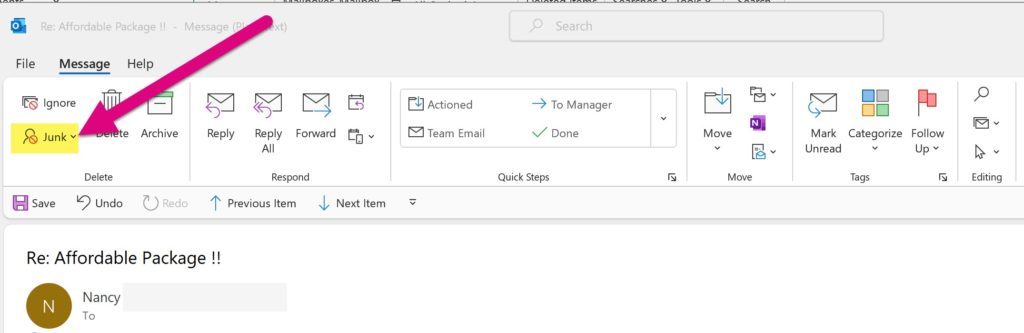
Once you have clicked the arrow above, then select “Never Block Sender’s Domain (@example) as shown below:
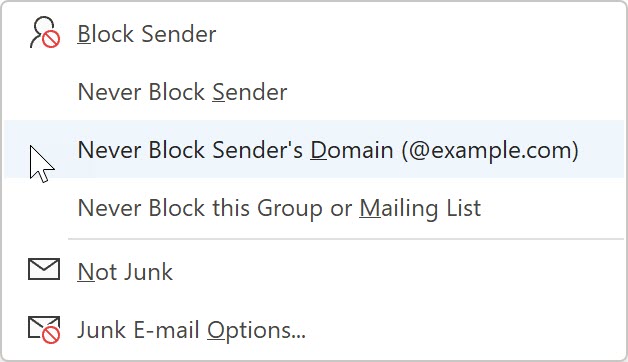
You will need to manually drag this email to your inbox, or select the move button to move to inbox, as shown below, but all future emails should come into your inbox from them now (until this happens again, when you repeat the process, but usually not for a very long time).