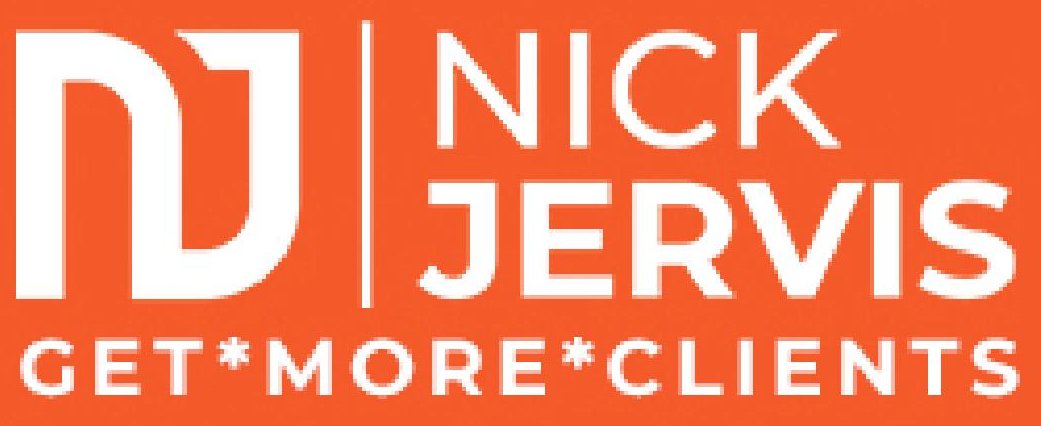I have achieved some great improvements in terms of my SEO Health Score by switching from YOAST SEO Plugin to the Rank Math SEO Plugin. In this tutorial I show you how to set up the Rank Math Plugin.
Preliminary – Important – Before You Start
To get the most from the Rank Math plugin, you must connect your Google Search Console account to the plugin.
Therefore, before you download and install Rank Math, first ensure that you have a Google Search Console account and that your URL is verified with Google.
If you do not yet have a Google Search Console account, simply search for “Google Search Console” and follow the instructions.
It is very easy and Google guides you through the entire process.
Once you have done that, it is time to install and activate the Rank Math plugin.
Step 1 – Back Up Your Website
If you do not automatically back up your website, it is good practice to do so, make sure you back it up before you download and activate the Rank Math plugin. That way, should anything corrupt during the process, you can go back to how you were.
Step 2 – Install the Rank Math Plugin
Now that you are all backed up, when logged into WordPress, select Plugins from the left navigation, then “Add New” and search for Rank Math.
It will come up in the first search position and will have a few thousand five star reviews, so you will know that you are in the right place.
First download, then click the activate button, then the tutorial will automatically start to guide you through the set up process.
Step 2 – Connect Your Free Rank Math Account
The first thing you will be asked to do is to connect your Rank Math account which it will automatically create for you.
Click the button below to start the set up:
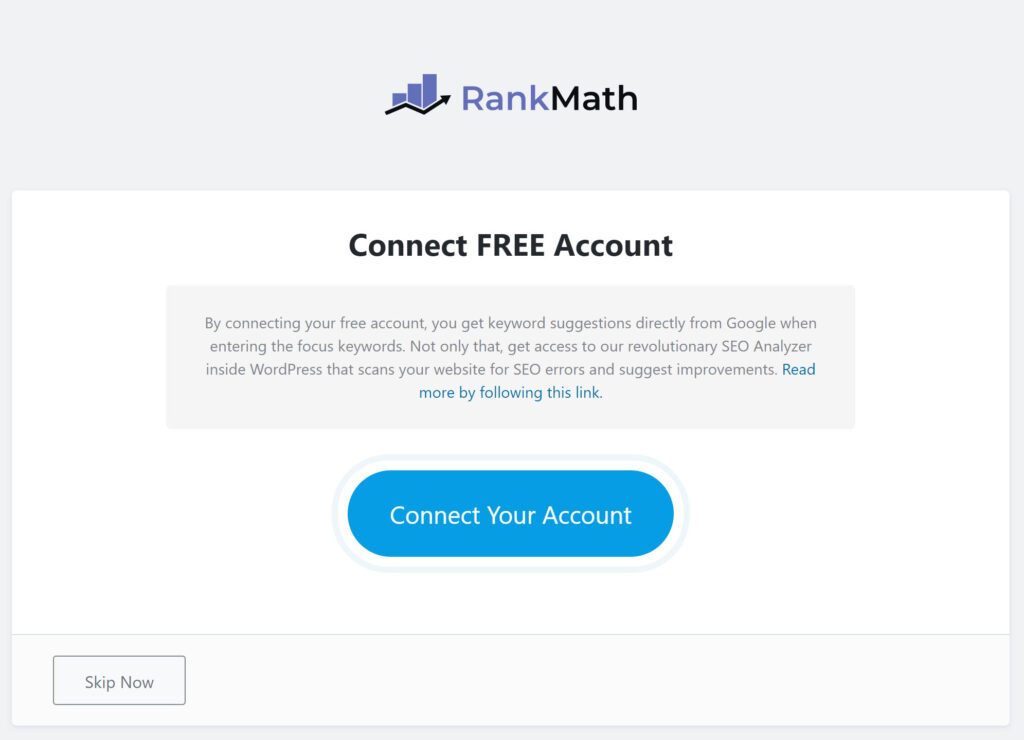
Once you click that button, you should get a quick check that you are permitting Rank Math to take that action, as in the image below:
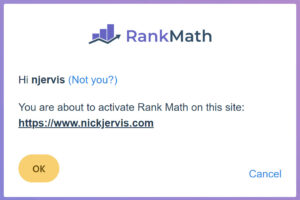
Click OK and you will be presented with this box:
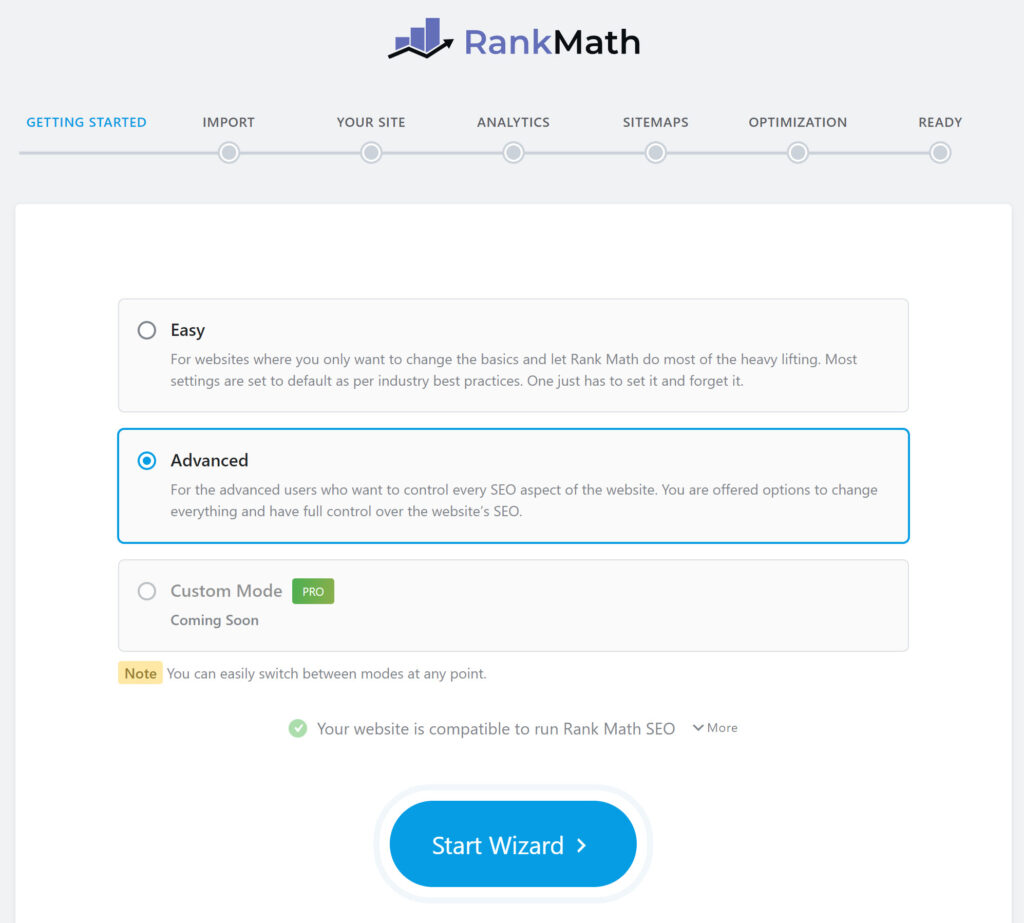
Choose the “Advanced” option to ensure you have all of the features available and then you will be presented with this part of the Wizard, asking you to import your YOAST SEO Settings (you want to ensure that you do this so that all of your title tags and description tags are imported).

Click “Start Import”.
Once the import has finished, you will see the 100% as in the image below:

Click continue to be presented with this screen:

The usual setting will be the default of “Personal Blog”. Then upload an image for Google and one for your social media accounts. As long as it has your website name and URL included you should be good to go.
Next, you connect your Google account. This is why I added my advice under the “Preliminary” heading above so hopefully you did that. If you skipped that part, tut tut, you have some more work to do now. Stop the tutorial, deactivate the plugin and complete that step then go back through the steps above.
If you already have Search Console set up, click the blue button “Connect Google Services” in the image below to start the connection:
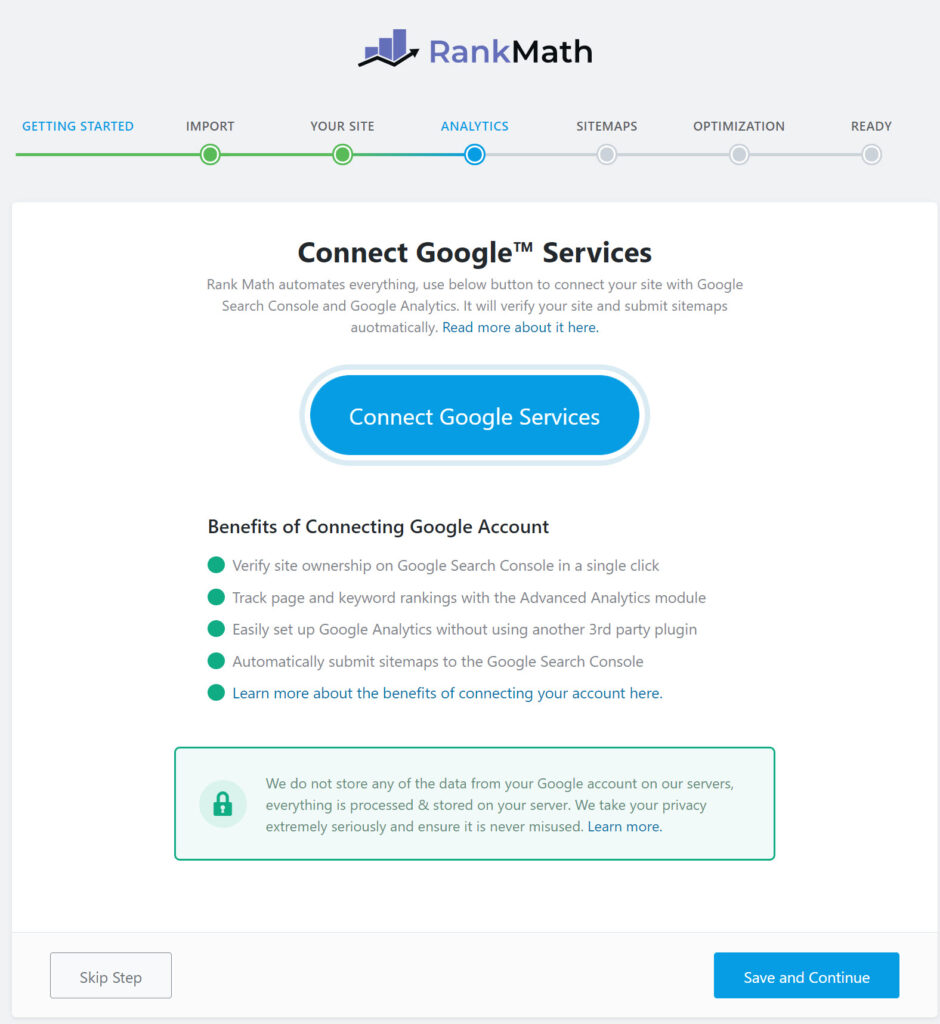
Connect the correct Google Account, then click “Allow” as in the image below:

Select your Google Analytics account and then the property and the “All Web Site Data” as shown below:
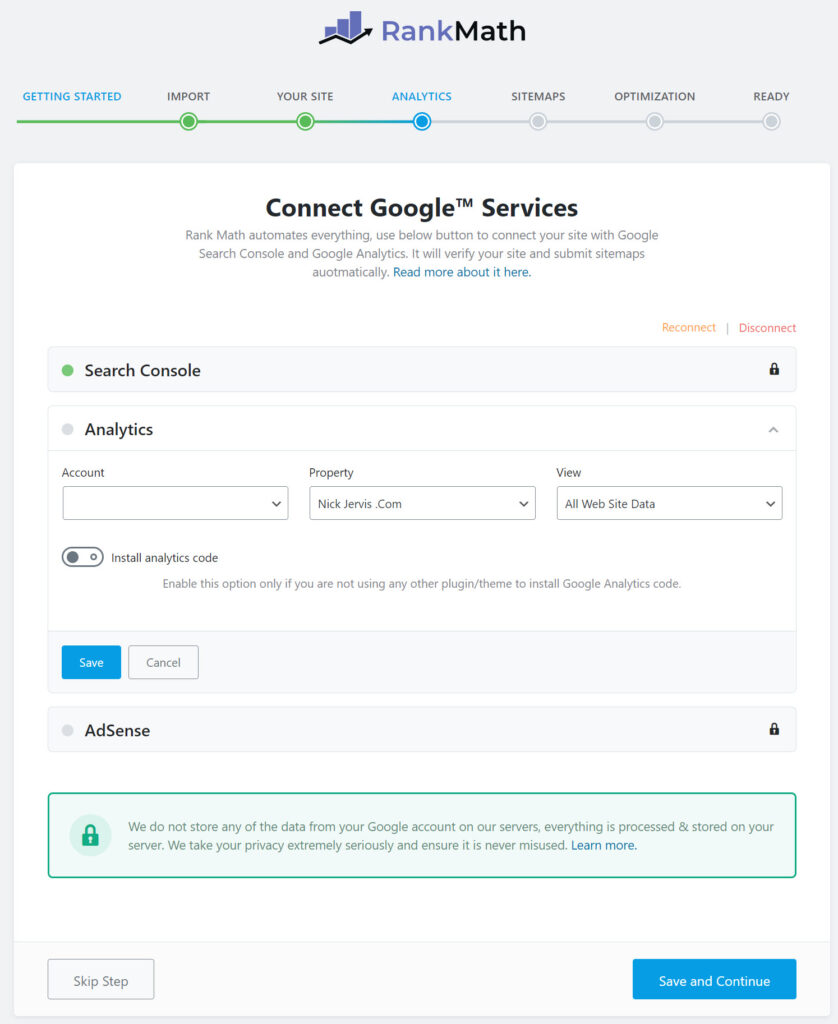
Once you have added your property, click the first blue “Save” button immediately beneath it, then once that has saved, press “Save and Continue” at the bottom.
If you already have Analytics installed on your website, you can ignore the “Install Analytics Code” part.Tit
Next you want to tick the boxes as shown below to ensure that all of your sitemaps are prepared for you:

Select “Save and Continue”.
Select the SEO Tweaks as shown below (default option) then “Save and Continue”:
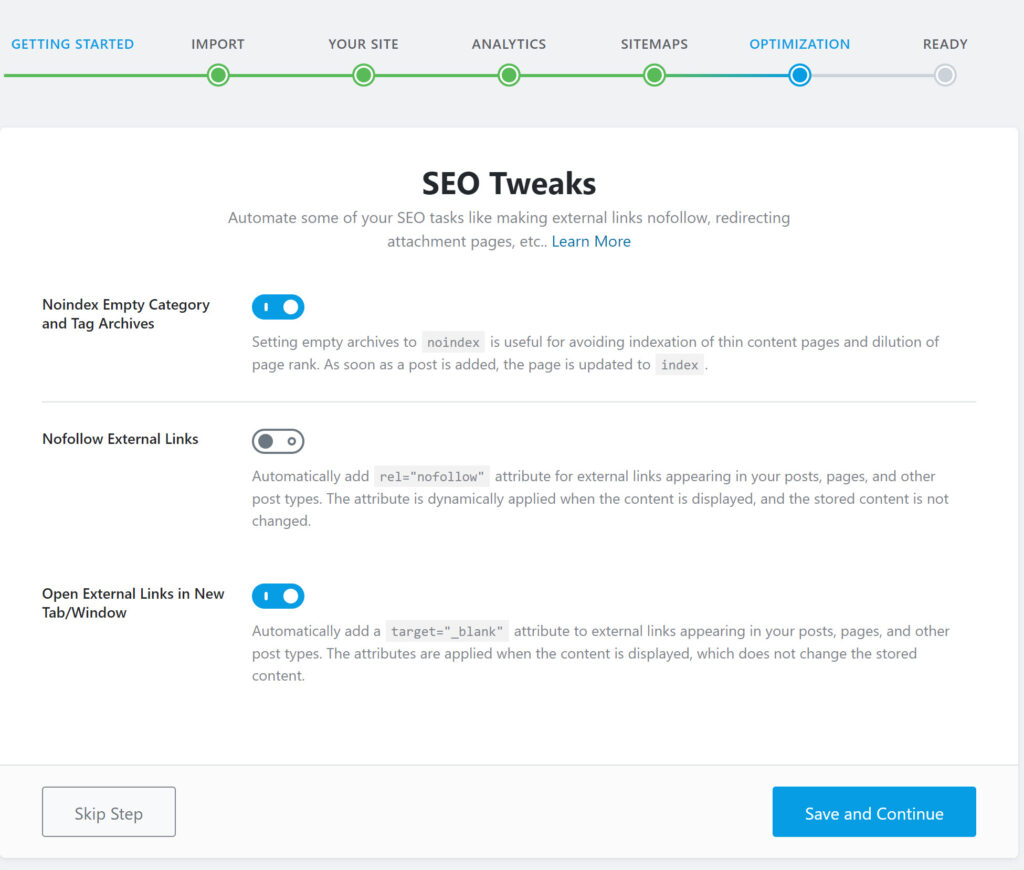
Now you will be presented with “Advanced Options”, but you can leave those and instead select “Return to dashboard” as shown below:
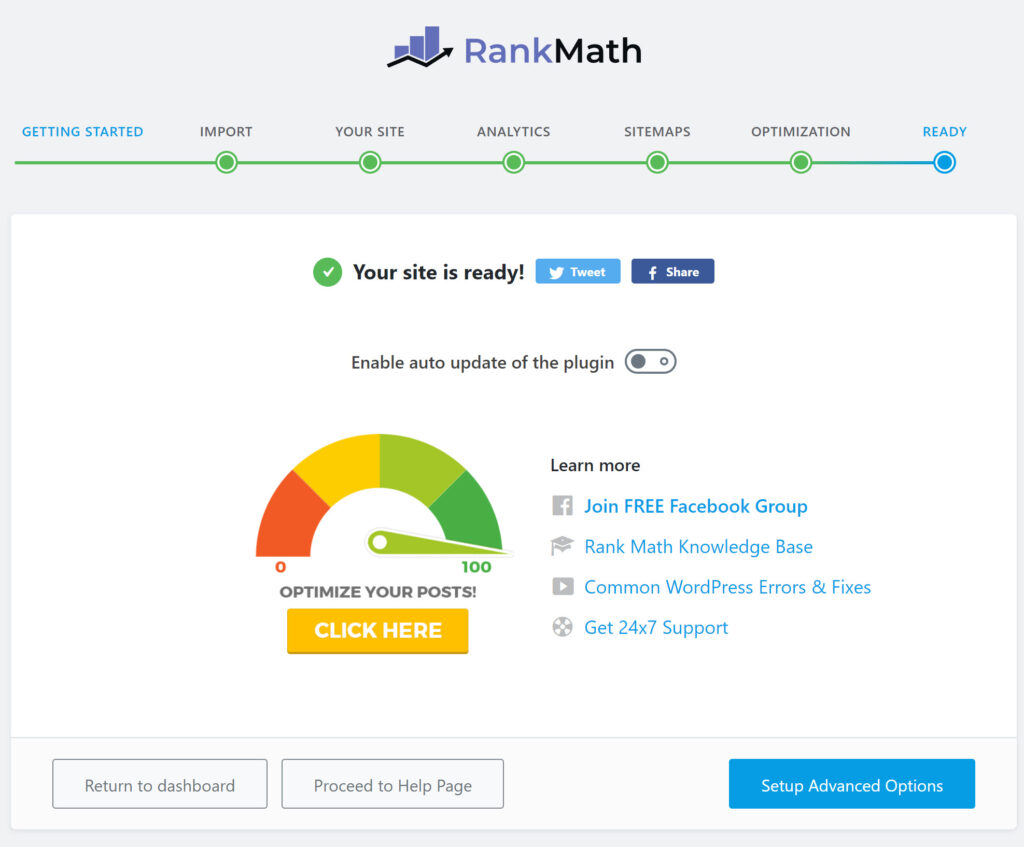
You will be sent back to this screen:

Toggle on the image SEO where marked, then click Settings next to the toggle to go to this screen:

Ensure that the default settings are shown as above.
Next, select “Titles & Meta” from the let navigation for Rank Math, then toggle across the “Capitalize Titles” button. This will give you leading capitals in your SEO Title Tags and Description tags. I love this button as I know from extensive testing of Google Ads copy since 2008 that leading capitals win you more clicks, but until Rank Math I had to manually add the leading capitals, which slows down my typing speed.
Now, I don’t have to worry thanks to Rank Math – nice work!
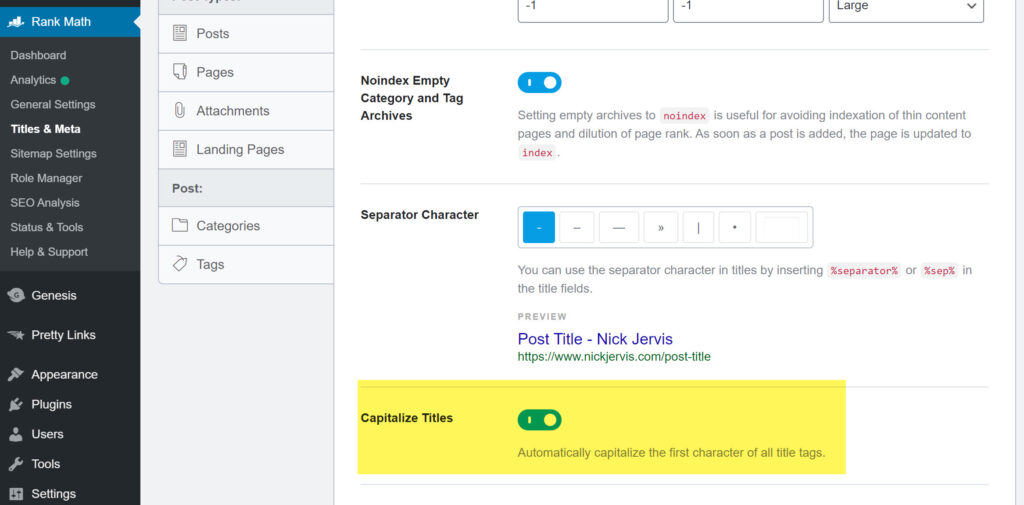
That is it; you are now all set up with Rank Math.
When I installed Rank Math from Yoast SEO Plugin my site health inside Ahrefs (my SEO measuring tool) went from a score of only 30 to 53! All from installing Rank Math.
To discover more advice on how to grow your business, simply click the button below now and I will share my business growth tips with you:
Alternatively, to discover more about how I can help your business to grow, please either download the guide below, call me on 0117 290 8549 or Click here to complete a free online enquiry:>>.