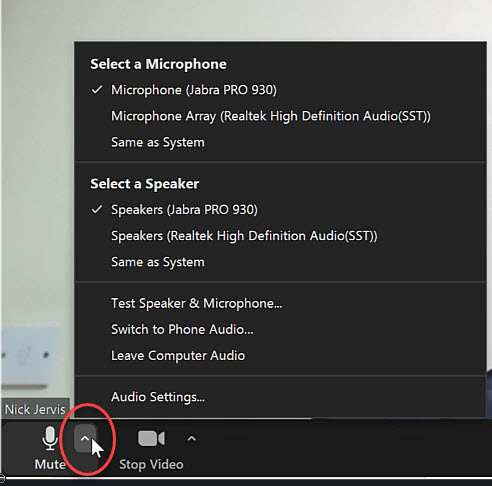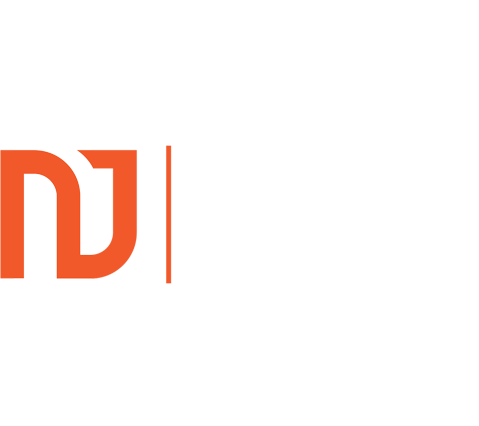Whilst Zoom has taken over the online meeting world, it does not always work straight off the bat. In this article I will answer the question “Why is my Zoom Audio Not Working Windows 10” so that you can be heard loud and clear once again.
1. Check you are not muted
Obvious I know, but sometimes the host of a Zoom meeting will automatically mute you on arrival and will not allow you to ‘unmute’ yourself, they have to do it for you.
To find out if this is the case, ensure that you have Zoom at full screen size by clicking the maximise window in the top right of Zoom.
Once that is done, you should see the full task bar below:
If you see the red line through the microphone symbol as shown in the image above, you are muted.
Click the microphone to unmute yourself. If that doesn’t work, you will need to ask your host to unmute you.
Not unmuted – try this next
The next reason why your Zoom audio is not working on Windows 10 is likely due to Zoom selecting the wrong microphone for you.
I have no idea why it does this, but sometimes it might select the last microphone you used, which is no longer plugged in or available.
To see which microphone is selected, again ensure your Zoom screen is maximised, then select the drop down arrow circled next to the microphone in the image below:
The screen above will pop up allowing you to choose the right microphone, and, so long as you are not muted, everyone else on the zoom should now be able to hear you loud and clear.
Running your own business?
If you are and you want to succeed with easy life client attraction, where your clients find you at the precise moment in time that they are looking for your services, then click the button below and download my free guide showing you how to do this: